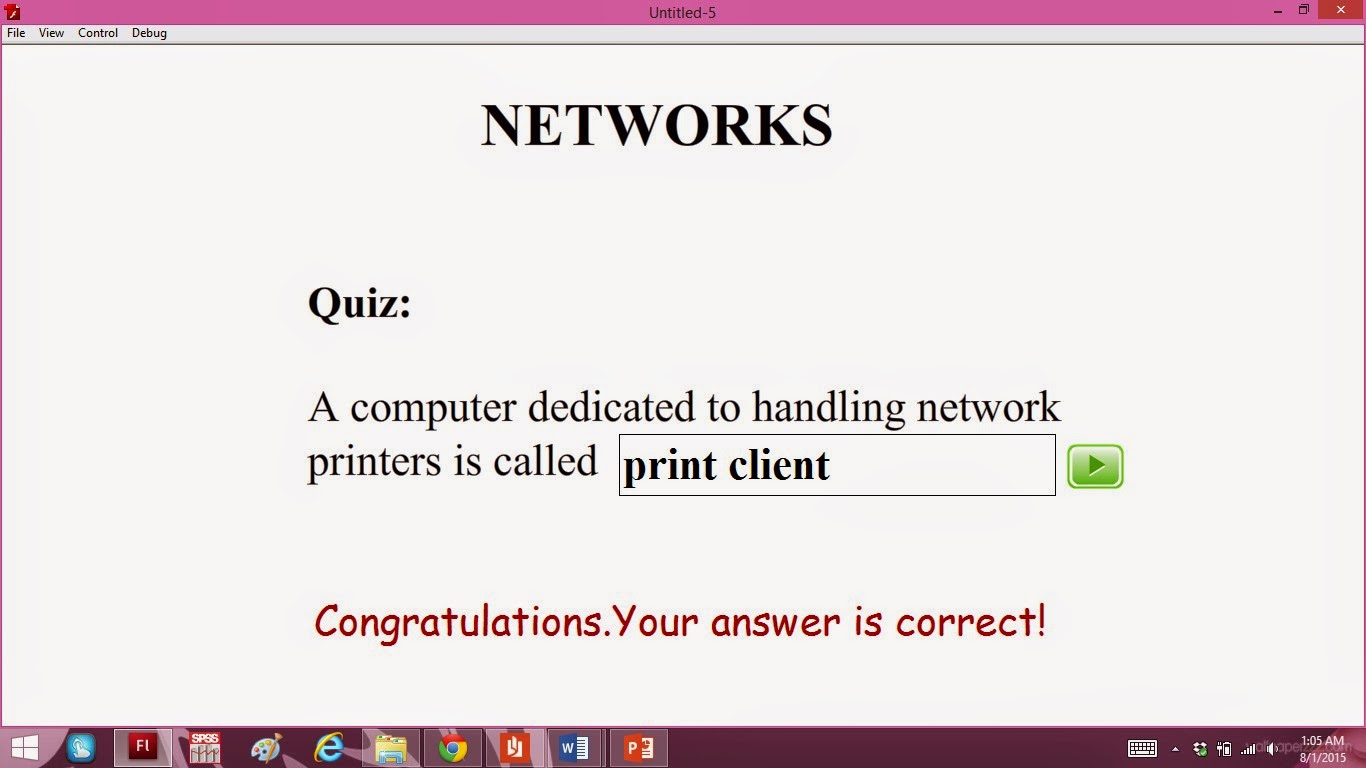Step
1:
Open a new Flash file.
Step 2:
Select ‘Text Tool’ from the Tools Panel and from
the Properties Panel at the bottom, select ‘Static Text’ for the text type.
Then, type down “TEXT AND GRAPHICS”.
Step 3:
Repeat Step 2 for making the
questions and its multiple answers.
Step 4:
Draw a circle using the ‘Oval
Tool’.
Step 5:
Convert the circle into symbol by selecting
Modify>Convert to Symbol and name it ‘button’.
Step 6:
Copy the circle ‘button’ for all of the multiple
choice answers.
Step 7:
Create a dynamic text for the
response if the selection answer is correct or wrong.
Step 8:
Write multiple choice answers of
A, B, C and D inside the circle ‘button’.
Step 9:
Then, select the circle ‘button’ of the correct
answer (here the correct answer is A) and add actionscript (look the figure
below) to it so that when the user click the button, it will appear the
response as well.
Step 10:
For the wrong answer selection,
click the button (here B, C and D) and add actionscript as below:
Step 11:
Lastly, before we publish this
file, test it 1st by selecting Control>Test Movie.
If the answer is right:
If the answer is wrong: